Jetpack Compose, Google’s modern toolkit for building Android user interfaces, simplifies UI development with its declarative approach. While Compose provides many pre-built components like Row, Column, and Box, sometimes you need to create a completely custom layout or draw unique visual elements to meet specific design requirements. This is where custom layouts and drawing come in. In this article, we’ll explore how to create custom layouts using the Layout Composable, draw custom graphics with the Canvas API, and use Modifier.drawBehind and Modifier.drawWithContent for custom drawing. We’ll explain the theory, mechanisms, and practical uses of these tools in simple, beginner-friendly language, with detailed examples to ensure clarity. By the end, you’ll be able to build custom layouts and draw complex visuals in your Compose apps.
What Are Custom Layout and Drawing in Jetpack Compose?
Custom layouts allow you to define how UI elements are arranged on the screen beyond the standard Row, Column, or Box. For example, you might want a circular layout where items are positioned around a central point. Custom drawing, on the other hand, involves rendering graphics like lines, shapes, or images directly onto the screen, often to create unique visual effects like progress indicators or custom borders.
Why Use Custom Layout and Drawing?
-
Unique Designs: Achieve layouts or visuals not possible with standard components.
-
Flexibility: Tailor positioning or drawing to specific app needs.
-
Performance: Optimize layouts for specific use cases, reducing overhead.
-
Creativity: Create engaging, brand-specific UI elements.
Key Tools in Compose
-
Layout Composable: Defines custom positioning and sizing of child elements.
-
Canvas API: Draws shapes, paths, and images on a dedicated drawing surface.
-
Modifier.drawBehind / drawWithContent: Adds custom drawing before or after a Composable’s content.
We’ll explore each tool, starting with custom layouts.
Creating Custom Layouts with the Layout Composable
What is the Layout Composable?
The Layout Composable is the foundation for creating custom layouts in Jetpack Compose. It gives you full control over how child Composables are measured and positioned. Unlike Row or Column, which have fixed horizontal or vertical arrangements, Layout lets you define any arrangement, such as a grid, circular layout, or overlapping elements.
Theory and Mechanism
-
Measurement: You measure each child Composable to determine its size, respecting constraints (e.g., max width/height).
-
Placement: You position each child by specifying its x, y coordinates in the layout’s coordinate system.
-
Constraints: The parent provides constraints (min/max width/height), which you use to size and position children.
-
Placeables: Measured children become Placeable objects, which you place using place(x, y).
-
Recomposition: Like other Composables, Layout recomposes when state changes, but you optimize by measuring only what’s needed.
When to Use Layout
-
For layouts not achievable with Row, Column, Box, or ConstraintLayout.
-
When you need precise control over child positioning (e.g., a custom grid or circular menu).
-
To optimize performance for specific layouts by avoiding unnecessary nesting.
When Not to Use It
-
For simple linear or stacked layouts (use Row, Column, or Box).
-
If ConstraintLayout or LazyColumn can achieve the desired layout with less effort.
-
For drawing visuals (use Canvas instead).
Example: Creating a Staggered Vertical Layout
Let’s create a custom layout where children are stacked vertically with alternating offsets.
import androidx.compose.runtime.Composable
import androidx.compose.ui.Modifier
import androidx.compose.ui.layout.Layout
import androidx.compose.material.Text
import androidx.compose.foundation.background
import androidx.compose.ui.graphics.Color
import androidx.compose.foundation.layout.padding
import androidx.compose.ui.unit.dp
@Composable
fun StaggeredLayout(
modifier: Modifier = Modifier,
content: @Composable () -> Unit
) {
Layout(
modifier = modifier,
content = content
) { measurables, constraints ->
// Measure children
val placeables = measurables.map { measurable ->
measurable.measure(constraints)
}
// Calculate layout size
var yPosition = 0
val maxWidth = placeables.maxOfOrNull { it.width } ?: 0
// Define layout dimensions
layout(maxWidth, placeables.sumOf { it.height }) {
placeables.forEachIndexed { index, placeable ->
// Alternate offset: left for even indices, right for odd
val xOffset = if (index % 2 == 0) 0 else 50
placeable.place(x = xOffset, y = yPosition)
yPosition += placeable.height
}
}
}
}
@Composable
fun StaggeredLayoutExample() {
StaggeredLayout(
modifier = Modifier
.fillMaxSize()
.padding(16.dp)
) {
Text(
text = "Item 1",
modifier = Modifier
.background(Color.LightGray)
.padding(8.dp)
)
Text(
text = "Item 2",
modifier = Modifier
.background(Color.Cyan)
.padding(8.dp)
)
Text(
text = "Item 3",
modifier = Modifier
.background(Color.Yellow)
.padding(8.dp)
)
}
}How It Works
-
measurables: List of child Composables to measure.
-
constraints: Max/min width/height from the parent.
-
measure: Measures each child to get a Placeable with size.
-
layout: Defines the layout’s size and places children.
-
Placement Logic: Stacks items vertically, offsetting odd-indexed items by 50 pixels.
-
Behavior: Displays three Text Composables in a staggered vertical arrangement, with Item 2 and others offset to the right if odd-indexed.
Example: Circular Layout
Create a layout where children are arranged in a circle around a center point.
import androidx.compose.ui.unit.IntOffset
import kotlin.math.cos
import kotlin.math.sin
@Composable
fun CircularLayout(
radius: Float,
modifier: Modifier = Modifier,
content: @Composable () -> Unit
) {
Layout(
modifier = modifier,
content = content
) { measurables, constraints ->
val placeables = measurables.map { it.measure(constraints) }
val layoutWidth = constraints.maxWidth
val layoutHeight = constraints.maxHeight
val centerX = layoutWidth / 2
val centerY = layoutHeight / 2
layout(layoutWidth, layoutHeight) {
placeables.forEachIndexed { index, placeable ->
val angle = (2 * Math.PI * index / placeables.size).toFloat()
val x = centerX + radius * cos(angle) - placeable.width / 2
val y = centerY + radius * sin(angle) - placeable.height / 2
placeable.place(IntOffset(x.toInt(), y.toInt()))
}
}
}
}
@Composable
fun CircularLayoutExample() {
CircularLayout(
radius = 100f,
modifier = Modifier
.fillMaxSize()
.padding(16.dp)
) {
repeat(6) {
Box(
modifier = Modifier
.size(40.dp)
.background(Color.Magenta)
)
}
}
}-
Circular Math: Uses trigonometry (cos, sin) to position children around a circle with radius 100.
-
Placement: Centers each child by offsetting by half its size.
-
Behavior: Six magenta boxes arranged in a circle, evenly spaced.
When to Use
The Layout Composable is ideal for unique arrangements like circular menus, custom grids, or overlapping designs where standard layouts fall short.
Canvas API: Drawing Custom Graphics
What is the Canvas API?
The Canvas Composable provides a drawing surface where you can render custom graphics like lines, circles, paths, or images. It’s similar to Android’s traditional Canvas class but integrated into Compose’s declarative model.
Theory and Mechanism
-
DrawScope: The Canvas Composable provides a DrawScope for issuing drawing commands (e.g., drawLine, drawCircle).
-
Declarative Drawing: Drawing is tied to recomposition—when state changes, the canvas redraws.
-
Coordinate System: Uses pixel-based coordinates relative to the canvas size.
-
Performance: Optimized for hardware acceleration, but complex drawings should be optimized to avoid overdraw.
When to Use Canvas
-
To draw shapes, lines, or custom graphics (e.g., progress bars, charts).
-
For visual effects not achievable with standard Composables.
-
When integrating with external graphics data (e.g., drawing a path from a file).
When Not to Use It
-
For simple shapes achievable with Box or Surface (e.g., a colored rectangle).
-
For complex animations (consider AnimatedContent or updateTransition).
-
If the drawing is too performance-intensive (use vector graphics or optimize).
Example: Drawing a Custom Progress Circle
Create a circular progress indicator with a sweeping arc.
import androidx.compose.ui.graphics.drawscope.Stroke
import androidx.compose.runtime.Composable
import androidx.compose.ui.graphics.Color
import androidx.compose.ui.unit.dp
import androidx.compose.foundation.Canvas
import androidx.compose.runtime.remember
import androidx.compose.runtime.mutableStateOf
import androidx.compose.runtime.getValue
import androidx.compose.runtime.setValue
import androidx.compose.foundation.layout.size
import androidx.compose.material.Button
import androidx.compose.foundation.layout.Column
@Composable
fun ProgressCircle(progress: Float) {
Canvas(modifier = Modifier.size(100.dp)) {
val canvasSize = size.minDimension
val radius = canvasSize / 2
drawCircle(
color = Color.Gray,
radius = radius,
style = Stroke(width = 10f)
)
drawArc(
color = Color.Green,
startAngle = -90f,
sweepAngle = progress * 360f,
useCenter = false,
style = Stroke(width = 10f)
)
}
}
@Composable
fun ProgressCircleExample() {
var progress by remember { mutableStateOf(0.3f) }
Column(
modifier = Modifier
.fillMaxSize()
.padding(16.dp),
horizontalAlignment = Alignment.CenterHorizontally
) {
ProgressCircle(progress)
Button(onClick = { progress = (progress + 0.1f).coerceAtMost(1f) }) {
Text("Increase Progress")
}
}
}-
Canvas: Draws a gray circle outline and a green arc based on progress.
-
DrawScope: Provides drawCircle and drawArc for rendering.
-
Behavior: The arc sweeps further as progress increases, creating a dynamic indicator.
Example: Drawing a Custom Path
Draw a star shape using a Path.
import androidx.compose.ui.graphics.Path
@Composable
fun StarCanvas() {
Canvas(modifier = Modifier.size(100.dp)) {
val path = Path().apply {
val size = size.minDimension
val center = size / 2
val points = 5
val outerRadius = size / 2
val innerRadius = outerRadius / 2
for (i in 0 until points * 2) {
val radius = if (i % 2 == 0) outerRadius else innerRadius
val angle = Math.PI * i / points
val x = center + radius * cos(angle).toFloat()
val y = center + radius * sin(angle).toFloat()
if (i == 0) moveTo(x, y) else lineTo(x, y)
}
close()
}
drawPath(path, Color.Yellow, style = Fill)
}
}-
Path: Defines a star by alternating outer and inner radii.
-
drawPath: Fills the star with yellow.
-
Behavior: Displays a star shape, reusable in any layout.
Modifier.drawBehind and Modifier.drawWithContent
What are drawBehind and drawWithContent?
Modifier.drawBehind and Modifier.drawWithContent are Modifier extensions that let you draw custom graphics relative to a Composable’s content. They integrate drawing with existing UI elements, unlike Canvas, which is a standalone surface.
-
drawBehind: Draws behind the Composable’s content.
-
drawWithContent: Allows drawing before and after the content, with access to the content via drawContent().
Theory and Mechanism
-
DrawScope: Both provide a DrawScope like Canvas.
-
Layering: drawBehind draws under the content; drawWithContent gives full control over layering.
-
Recomposition: Redraws when the Composable recomposes, tied to state.
-
Flexibility: Combine with other Modifiers for size, position, or interactions.
When to Use
-
drawBehind: For backgrounds, borders, or underlays (e.g., a custom shadow).
-
drawWithContent: For overlays, highlights, or conditional drawing around content.
-
Both: When you need to enhance an existing Composable without a full Canvas.
When Not to Use
-
For standalone graphics (use Canvas).
-
For complex layouts (use Layout).
-
If the drawing is too heavy (optimize or use Canvas).
Example: Custom Border with drawBehind
Add a dashed border behind a button.
import androidx.compose.ui.graphics.drawscope.Stroke
import androidx.compose.ui.graphics.PathEffect
@Composable
fun DashedBorderButton() {
Button(
onClick = { /* Do something */ },
modifier = Modifier
.padding(16.dp)
.drawBehind {
drawRect(
color = Color.Blue,
style = Stroke(
width = 4f,
pathEffect = PathEffect.dashPathEffect(floatArrayOf(10f, 10f), 0f)
)
)
}
) {
Text("Dashed Border Button")
}
}-
drawBehind: Draws a dashed blue rectangle behind the button.
-
PathEffect: Creates the dashed effect.
-
Behavior: The button has a custom dashed border without affecting its content.
Example: Conditional Overlay with drawWithContent
Highlight a text field when focused.
import androidx.compose.runtime.Composable
import androidx.compose.runtime.mutableStateOf
import androidx.compose.runtime.remember
import androidx.compose.runtime.getValue
import androidx.compose.runtime.setValue
import androidx.compose.material.TextField
import androidx.compose.ui.focus.FocusRequester
import androidx.compose.ui.focus.focusRequester
import androidx.compose.ui.focus.onFocusChanged
import androidx.compose.foundation.layout.padding
@Composable
fun FocusedTextField() {
var isFocused by remember { mutableStateOf(false) }
val focusRequester = remember { FocusRequester() }
TextField(
value = "",
onValueChange = {},
modifier = Modifier
.padding(16.dp)
.focusRequester(focusRequester)
.onFocusChanged { isFocused = it.isFocused }
.drawWithContent {
drawContent() // Draw TextField
if (isFocused) {
drawRect(
color = Color.Yellow.copy(alpha = 0.3f),
style = Fill
) // Overlay highlight
}
}
)
}-
drawWithContent: Draws the TextField content, adding a yellow overlay when focused.
-
Behavior: The text field highlights when focused, enhancing user feedback.
Combining Custom Layout and Drawing: A Real-World Example
Let’s build a custom circular progress layout where items are arranged in a circle, with a Canvas drawing a progress arc around them.
@Composable
fun CircularProgressLayout(
progress: Float,
modifier: Modifier = Modifier,
content: @Composable () -> Unit
) {
Layout(
modifier = modifier.drawBehind {
val radius = size.minDimension / 2
drawCircle(
color = Color.Gray,
radius = radius,
style = Stroke(width = 10f)
)
drawArc(
color = Color.Green,
startAngle = -90f,
sweepAngle = progress * 360f,
useCenter = false,
style = Stroke(width = 10f)
)
},
content = content
) { measurables, constraints ->
val placeables = measurables.map { it.measure(constraints) }
val layoutSize = constraints.maxWidth.coerceAtLeast(constraints.maxHeight)
val radius = layoutSize / 4f // Place items closer to center
layout(layoutSize, layoutSize) {
val centerX = layoutSize / 2
val centerY = layoutSize / 2
placeables.forEachIndexed { index, placeable ->
val angle = (2 * Math.PI * index / placeables.size).toFloat()
val x = centerX + radius * cos(angle) - placeable.width / 2
val y = centerY + radius * sin(angle) - placeable.height / 2
placeable.place(IntOffset(x.toInt(), y.toInt()))
}
}
}
}
@Composable
fun CircularProgressLayoutExample() {
var progress by remember { mutableStateOf(0.3f) }
Column(
modifier = Modifier
.fillMaxSize()
.padding(16.dp),
horizontalAlignment = Alignment.CenterHorizontally
) {
CircularProgressLayout(progress = progress) {
repeat(4) {
Box(
modifier = Modifier
.size(30.dp)
.background(Color.Magenta)
)
}
}
Button(onClick = { progress = (progress + 0.1f).coerceAtMost(1f) }) {
Text("Increase Progress")
}
}
}How It Works
-
Layout: Arranges four magenta boxes in a circle with a smaller radius.
-
drawBehind: Draws a gray circle and a green progress arc behind the content.
-
Behavior: The boxes form a circular layout, with a progress arc that grows when the button is clicked.
Best Practices for Custom Layout and Drawing
-
Optimize Measurements: Respect constraints and avoid over-measuring children in Layout.
-
Minimize Overdraw: In Canvas, avoid drawing overlapping shapes unnecessarily.
-
Use Modifiers Efficiently: Combine drawBehind/drawWithContent with other Modifiers for size or interactions.
-
Profile Performance: Use Layout Inspector to check recompositions and overdraw.
-
Keep It Simple: Use standard layouts if possible to reduce complexity.
-
State-Driven Drawing: Tie drawings to state for dynamic effects, ensuring recomposition efficiency.
Comparing with Traditional View System
In the View system, custom layouts require subclassing ViewGroup:
class CustomViewGroup(context: Context) : ViewGroup(context) {
override fun onMeasure(widthMeasureSpec: Int, heightMeasureSpec: Int) { /* Measure children */ }
override fun onLayout(changed: Boolean, l: Int, t: Int, r: Int, b: Int) { /* Position children */ }
}Drawing uses a Canvas:
override fun onDraw(canvas: Canvas) {
canvas.drawCircle(100f, 100f, 50f, Paint())
}This is imperative, requiring manual lifecycle management and more boilerplate. Compose’s Layout and Canvas are declarative, integrated with state, and simpler to use.
Conclusion
Custom layouts and drawing in Jetpack Compose unlock endless possibilities for unique UIs. The Layout Composable lets you position elements precisely, perfect for non-standard arrangements like circular menus. The Canvas API enables drawing shapes, paths, and more, ideal for custom visuals like progress indicators. Modifier.drawBehind and drawWithContent enhance existing Composables with tailored graphics, offering flexibility for backgrounds or overlays.
By understanding the mechanisms—measurement and placement in Layout, DrawScope in Canvas, and layering in Modifiers—you can create efficient, expressive UIs. The examples, from staggered layouts to dynamic progress arcs, show how to apply these tools practically. Compared to the View system’s complexity, Compose’s declarative approach simplifies custom UI development. Start experimenting with these APIs to bring your creative designs to life!
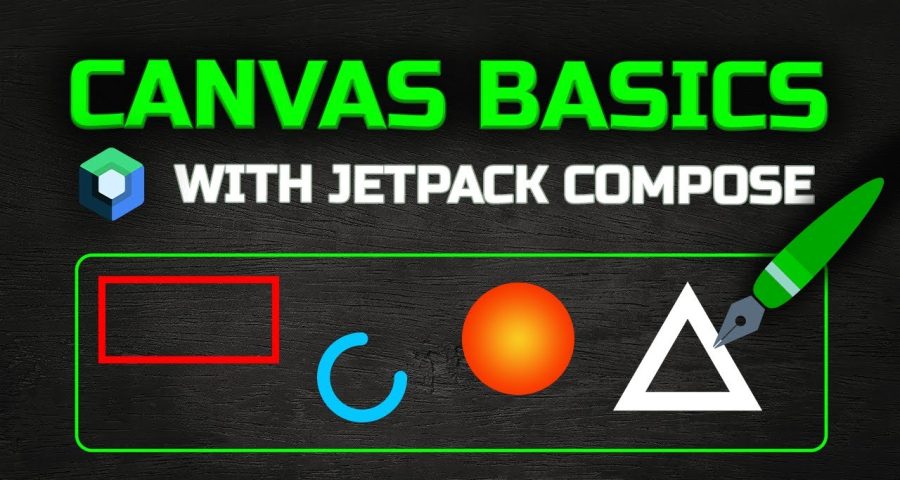
Leave a Reply